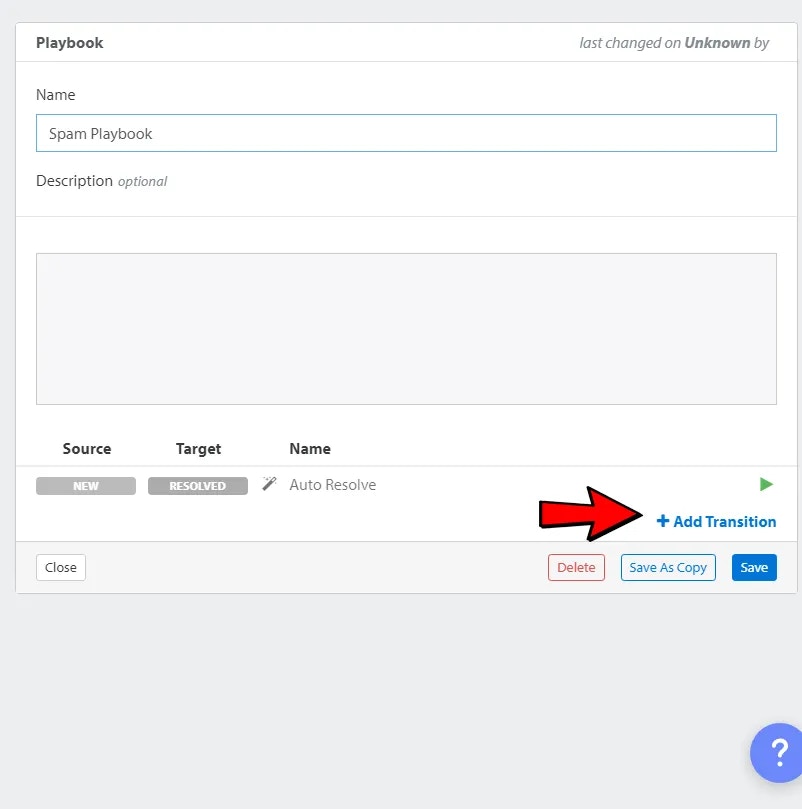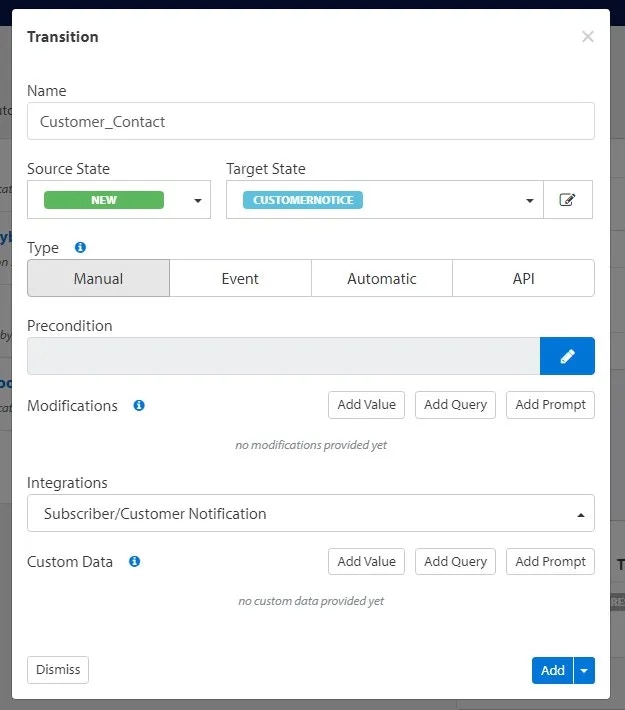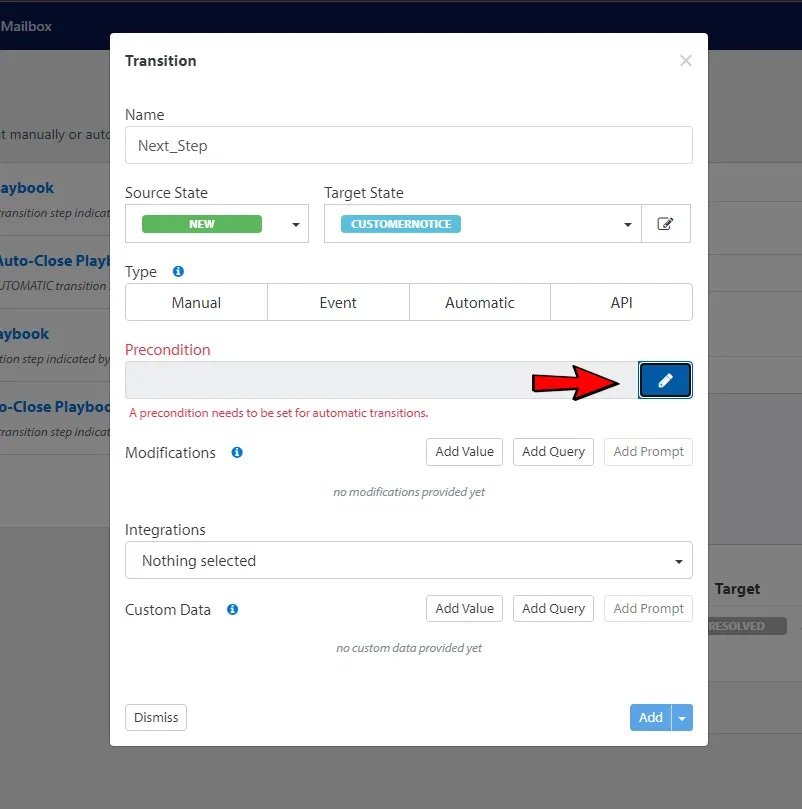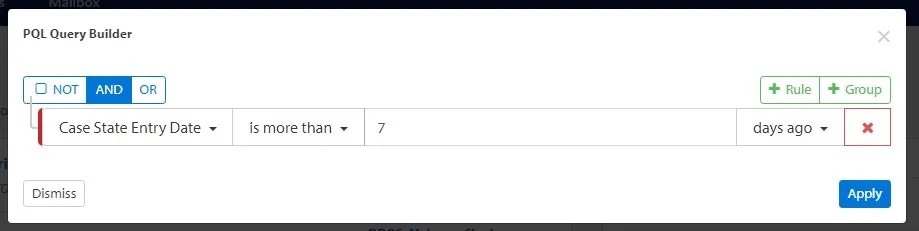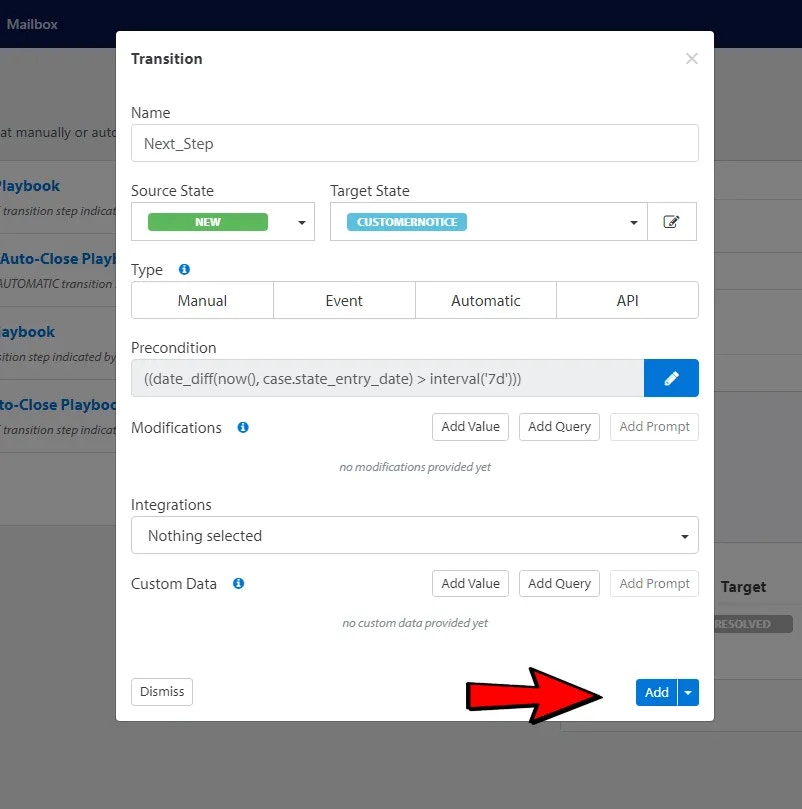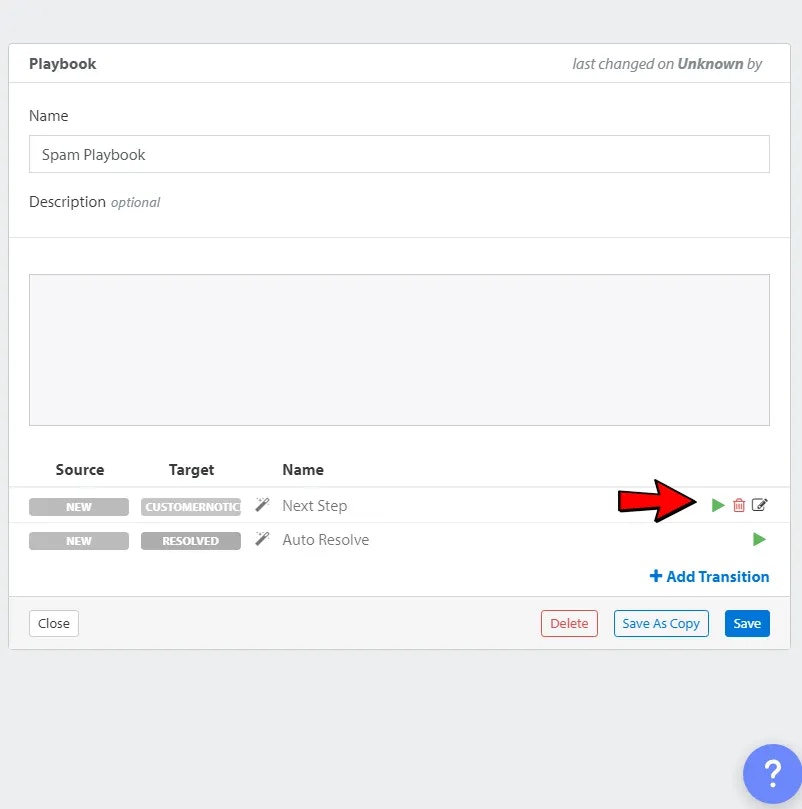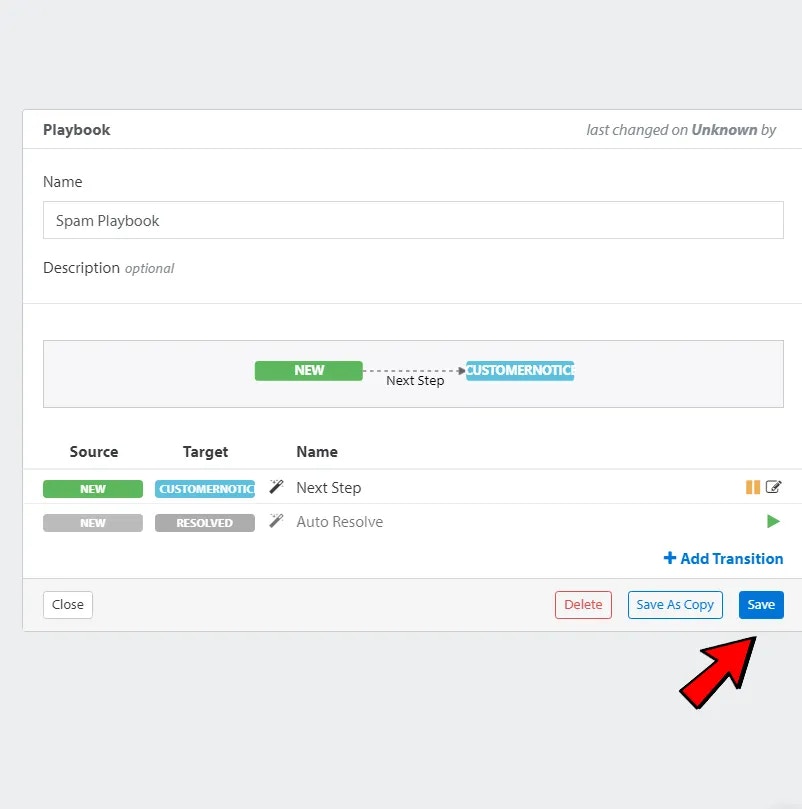Skip to main contentPlaybooks are powerful workflow tools in AbuseHQ that allow you to move through new cases quickly—either manually or automatically.
Accessing Playbooks in AbuseHQ
To configure Playbooks:
- Open the Admin Portal in AbuseHQ.
- Click Settings in the left-hand menu.
- Under Automation, click Playbooks.
Creating a New Playbook
-
Click the Add new Playbook button.
-
Enter a name for the Playbook.
💡 Tip: Choose a name that helps you identify it later.
-
Click the Add Transition button.
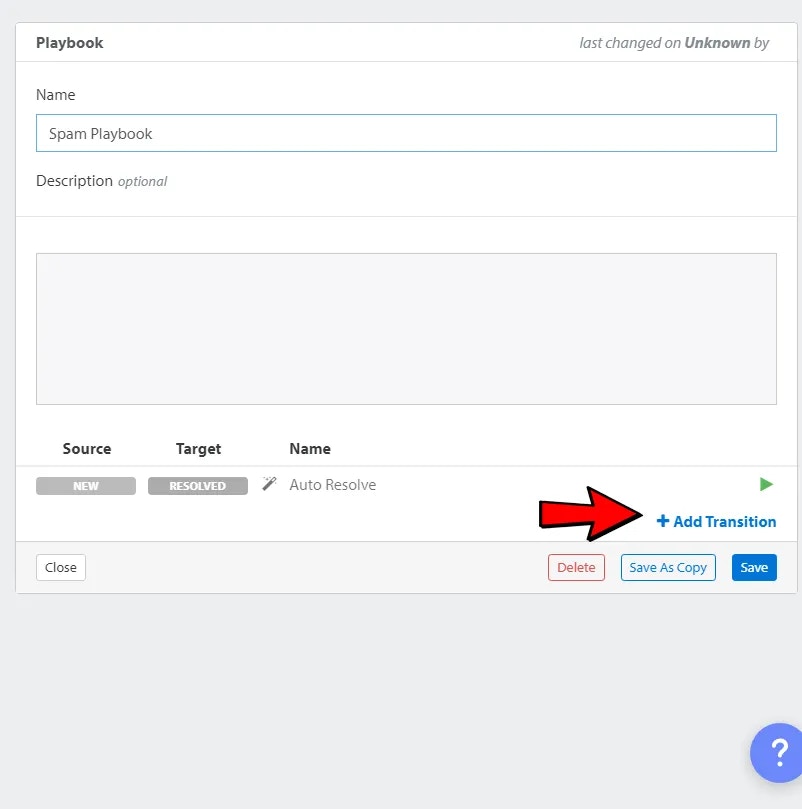
Creating a Transition (Step 1)
- Enter a name for this transition.
- In the Source State dropdown, select:
NEW.
- In the Target State dropdown, click
+ new State and name it (e.g., CustomerNotice).
- Under Type, select:
Manual.
- In the Integrations dropdown, select the Mail Template you previously created for notifications.
- Click Add/Apply.
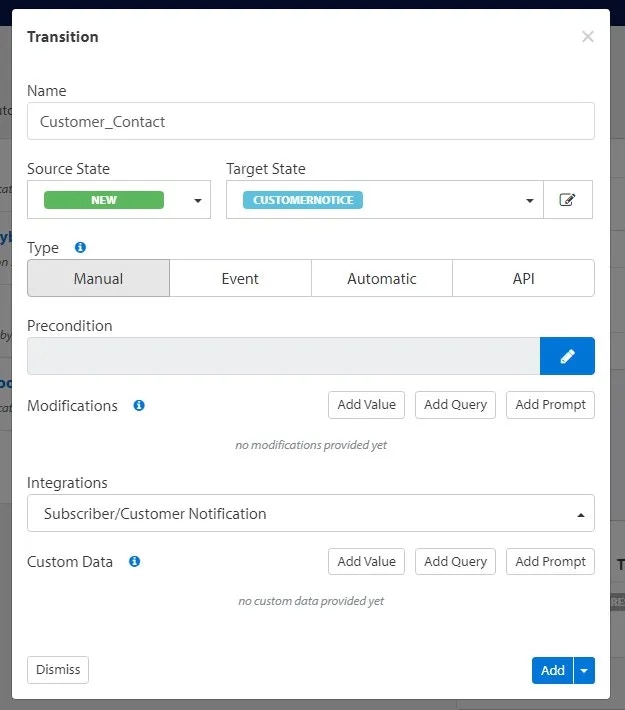
Creating a Transition (Step 2)
Now we’ll add another transition to continue the workflow:
- Click Add Transition again.
- Enter a name for this transition.
- For Source State, select:
CustomerNotice (the one we just created).
- For Target State, select:
Resolved.
- Under Type, select:
Automatic.
- Click the pencil icon next to the Precondition field to define a condition.
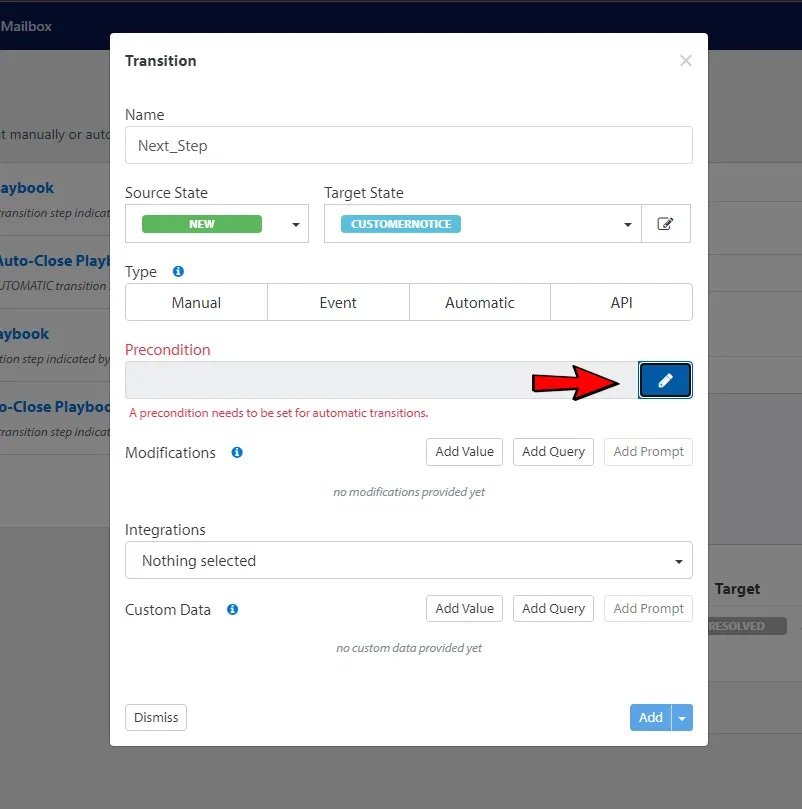
Defining a Precondition
- Click the Rule button.
- For Event Type, select:
Case, State Entry Date.
- For the operator, select:
is more than.
- For the time range, enter:
7 days.
- Click Add/Apply.
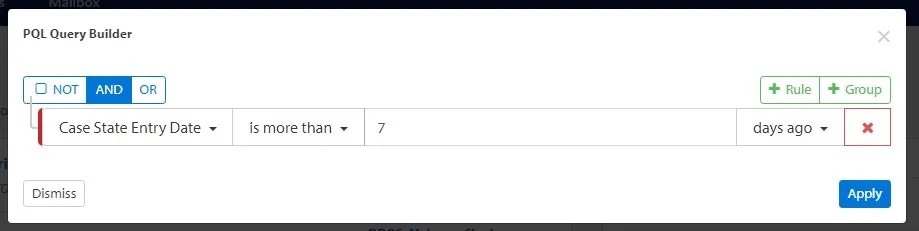 You’ll be brought back to the Transition page, and the Precondition field will now show the data you defined. Click the Add button.
You’ll be brought back to the Transition page, and the Precondition field will now show the data you defined. Click the Add button.
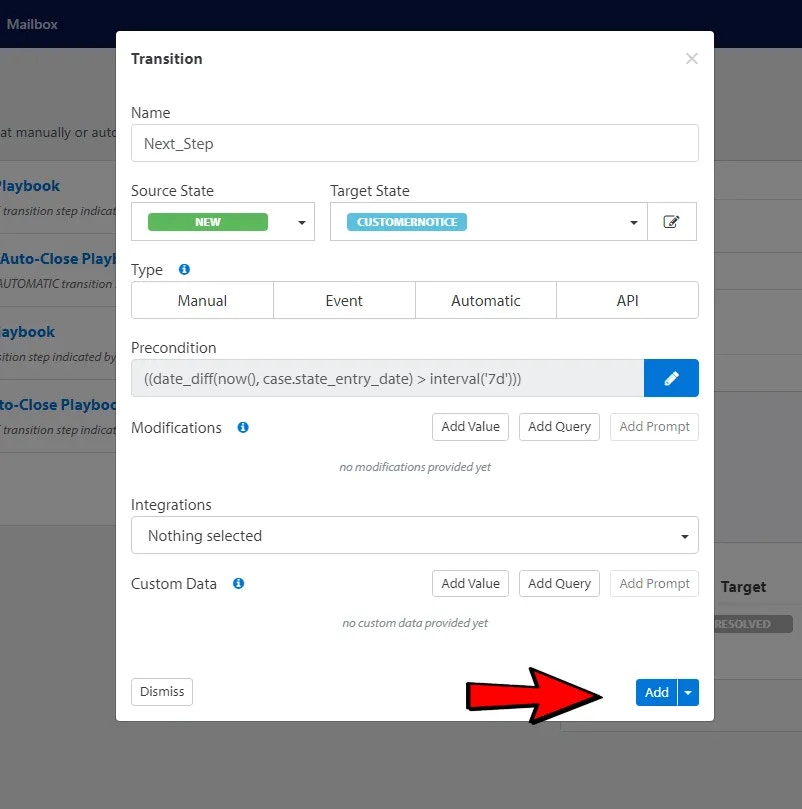
Finalizing the Playbook
You’ll return to the main Playbook page.
- Click the green START arrows to enable the transition steps.
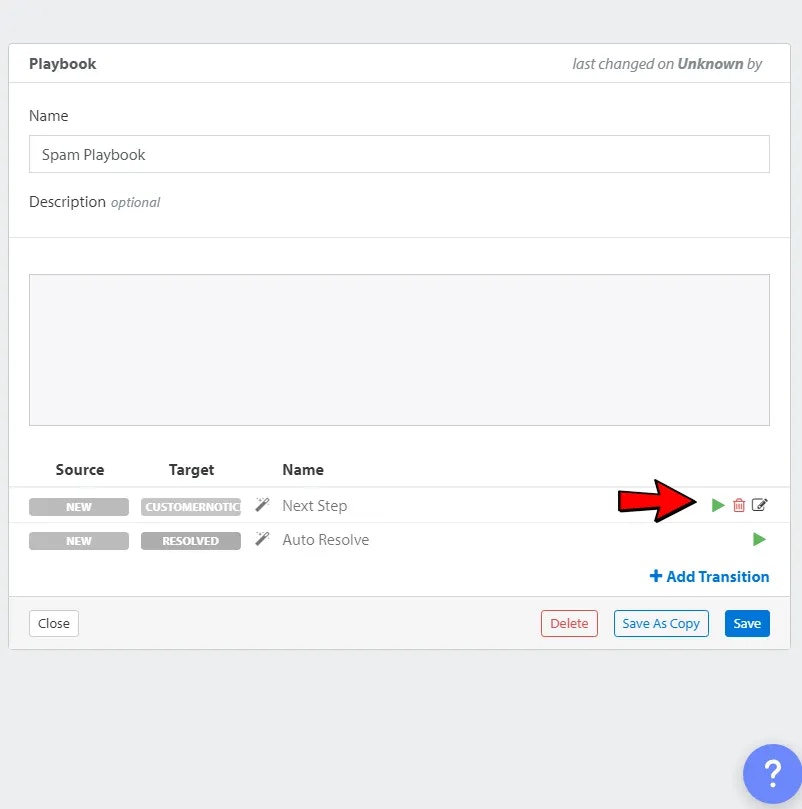
- Click the Save button.
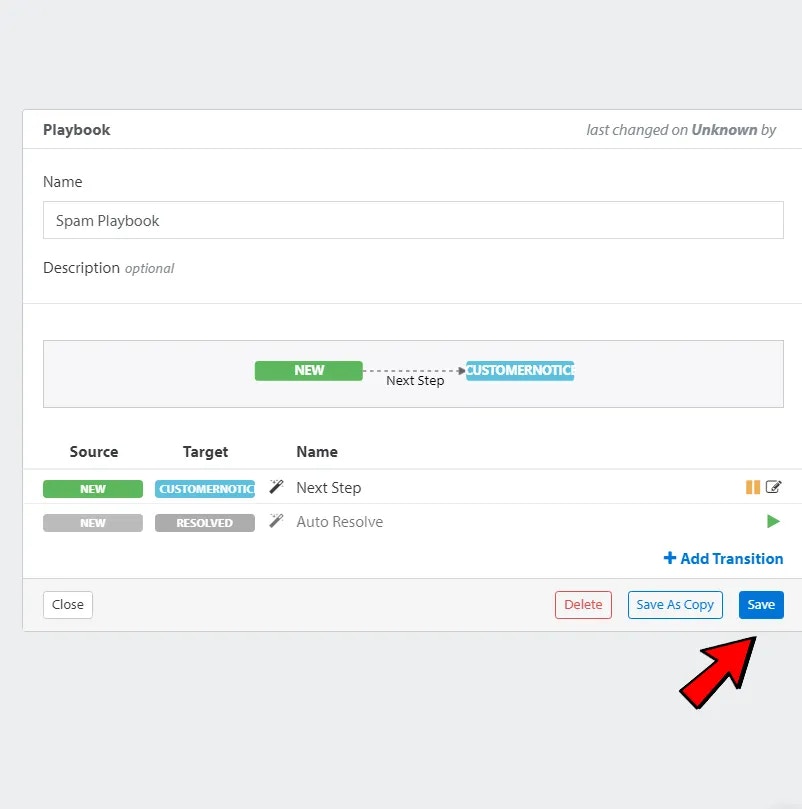
Transition Types Explained
-
Manual – A button appears on the case page if the precondition is met. Clicking it triggers the transition.
-
Event – When a new event is added to a case, the precondition is evaluated and may trigger the transition.
-
Automatic – The system periodically checks the precondition. If matched, the transition is triggered.
Useful for time-based workflows (e.g., “after 14 days, go to the next state”).
-
API – This transition is triggered only via an API call. No UI button is displayed.