Overview
Playbooks operate on cases and provide workflow automation for your abuse management processes. Each playbook is attached to a case group, and cases flowing into that group are automatically processed according to the playbook’s configuration.Prerequisites
Before you can use playbooks, you must have:- Case groups configured in your inbound processing flow
- Events flowing to case groups - Verify your inbound processing routes events to case groups
- API endpoints (optional) - If using API Caller nodes, ensure your APIs are accessible
- An SMTP Server configured in order to send mail notifications. (Coming soon..)
Playbook Versions
Unlike inbound processing (which only allows one active flow at a time), playbooks support multiple versions:- Multiple playbooks can exist simultaneously
- Each playbook can have multiple versions
- One version per playbook can be live/active at a time
- You can maintain different playbooks for different case groups
Available Nodes
The following nodes are available for building your playbook workflows:
- Delay - Add time delays in case processing
- Wait Until - Wait for conditions to be met or timeout
- API Caller - Make HTTP requests to external systems
- True/False - Conditional logic branching
- Manual - Human decision points requiring agent intervention
- Email Notification - Send templated email notifications (coming soon)
- Trigger - External trigger points for workflows (coming soon)
- Resolve Case - Mark cases as resolved
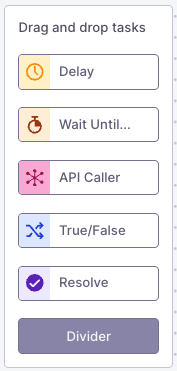
Creating and Managing Playbooks
Creating a New Playbook
- Navigate to Playbooks settings in Guardian Ops
- Click New Playbook
- Provide a descriptive name (e.g., “Copyright Cases”, “Spam Handling”)
- In the prompt, provide a version name (e.g., “Version 1”, “Initial Release”)
- Click Create
Building Your Playbook Flow
- Click Edit on your playbook version
- Drag and drop nodes from the left panel into free slots in the flow
- Click each node to configure its settings
- Add conditional logic using True/False nodes
- Include delays or waiting conditions as needed
- Click Done editing when finished
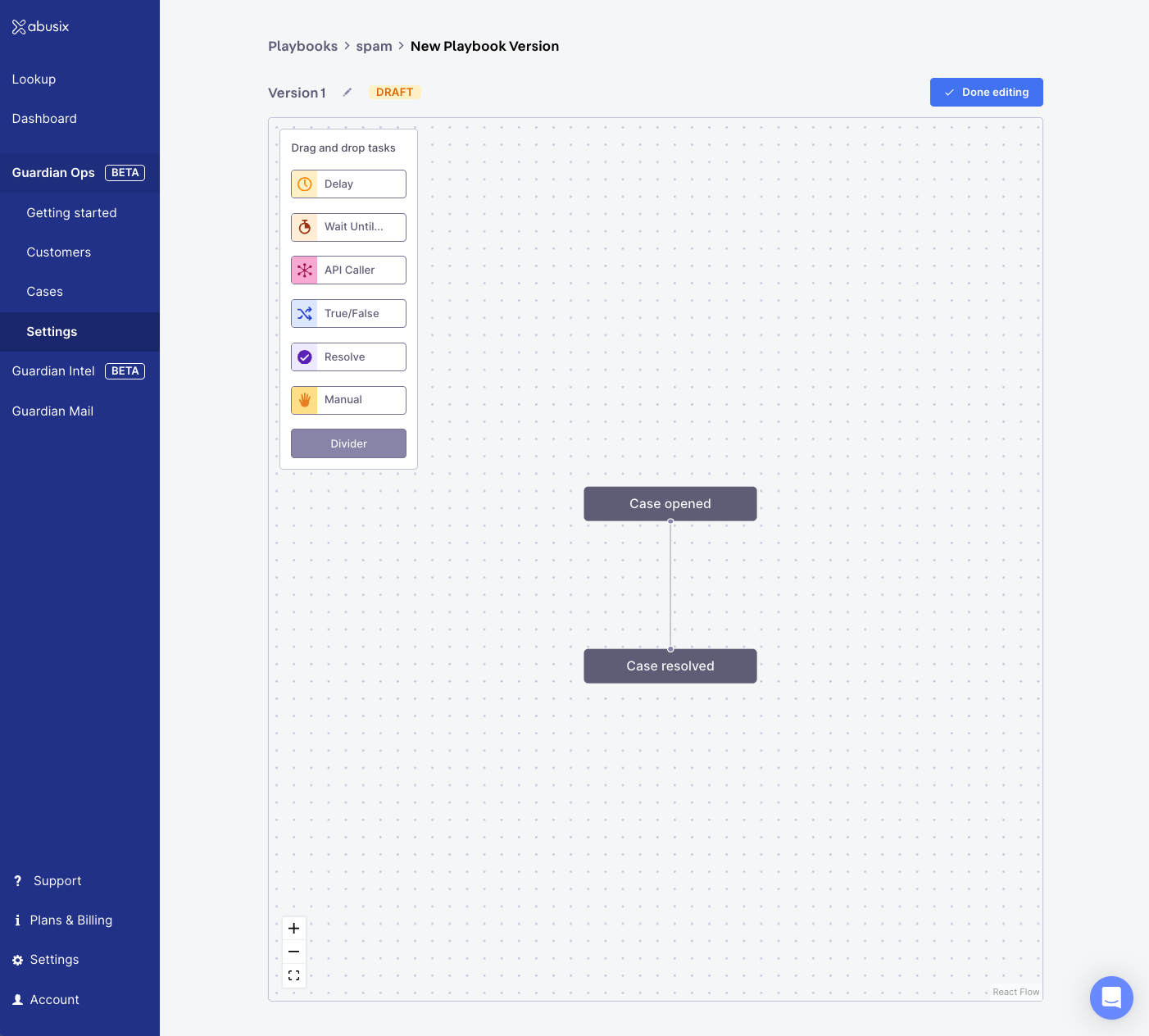
Playbook Editor: Drag-and-drop interface for building case workflows.
Managing Versions
Each playbook can have multiple versions, allowing you to iterate on your workflows: Creating a New Version:- Select your playbook from the list
- Click New Version
- Provide a version name
- Build or modify the workflow
- Activate when ready
- Select the version you want to activate
- Click Activate
- The version becomes live and processes new cases
- Previous version remains available for reference or rollback. All remaining cases will finish processing in the previous version.
Attaching Playbooks to Case Groups
Playbooks must be attached to case groups to execute. This is done in your inbound processing configuration.Steps to Attach
- Navigate to Inbound Processing settings
- Open the flow configuration that contains your case group
- Click on the Case Group Node you want to configure
- In the node settings, select your playbook from the dropdown
- Click Save
- Click Done editing
- Activate the inbound processing flow
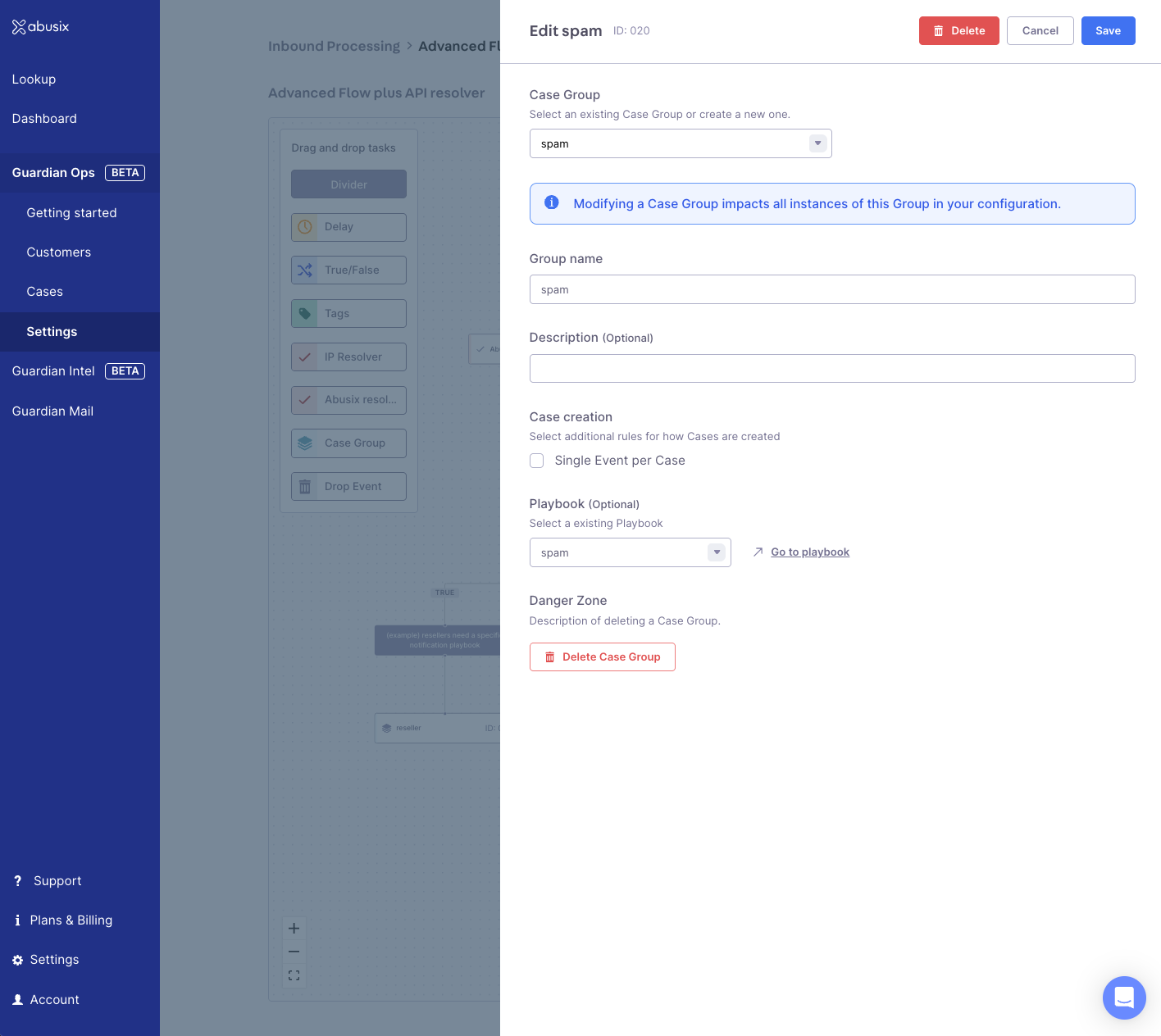
Playbook Assignment: Attach playbooks to case groups in inbound processing.
Flow States
Playbooks use the same flow states as inbound processing. Each playbook can have multiple versions, with one version active per playbook at a time.Troubleshooting
Playbook Not Executing:- Verify the playbook is activated
- Check that the playbook is attached to a case group
- Ensure events are reaching the case group in inbound processing
- Check if cases of the releated case group are created
- Review the case group configuration in inbound processing
- Check JSON view of playbook tab in the case (coming soon: failures shown in case history)
- Check API endpoint URLs and authentication
- Verify payload mapping is correct
- Review API response in case playbook execution details
- Review the playbook history in case details
- Ensure your firewall allows incoming requests from Abusix
⚠️ If your API is behind a firewall, ensure the following IPs are in your welcome lists and not blocked by any firewall: 18.193.183.51 | 52.57.46.129 | 18.158.191.233