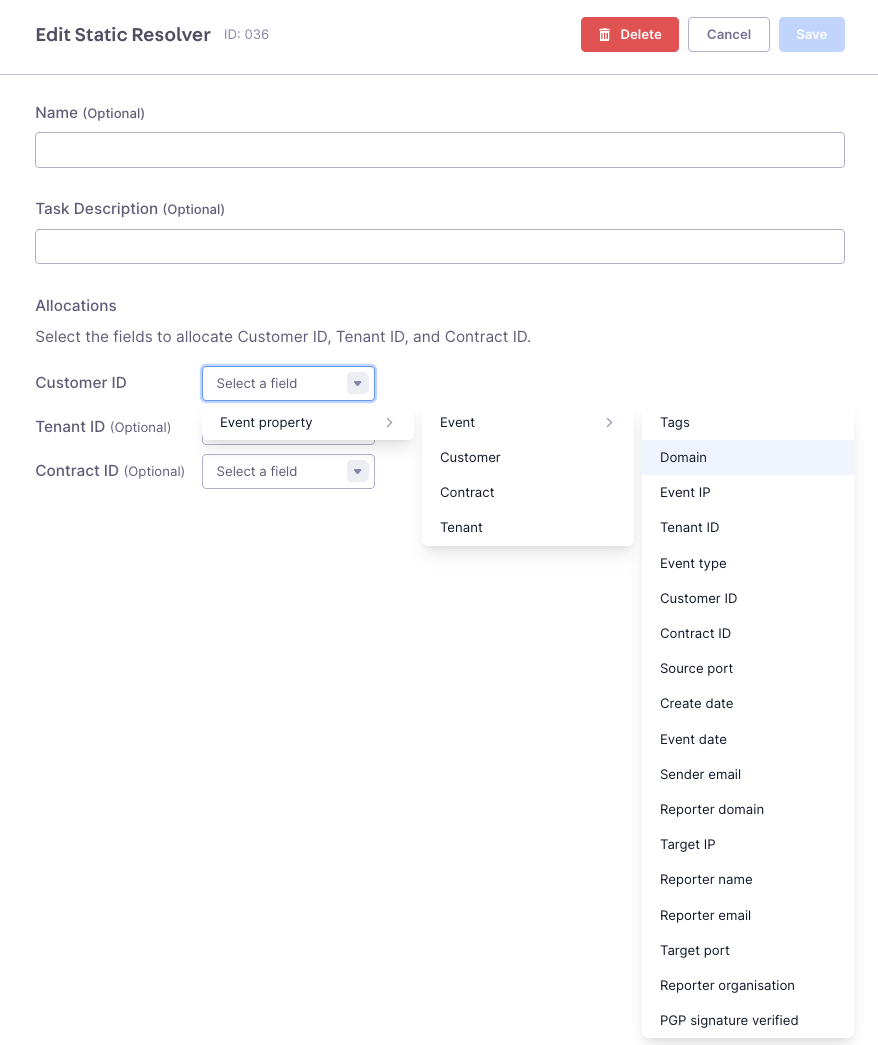Step 1: Forwarding Your Abuse Mailbox
Forwarding your abuse reports to Abusix for processing is easy and beneficial to your organization. We will parse your abuse data and extract numerous details that will give you an exact idea of what is happening on your network. Abuse reports sent to your abuse@ role address (e.g., [email protected]) should be forwarded to the SMTP email address (Datachannel) provided by Guardian Ops. You can send multiple mailboxes to one SMTP Datachannel, but we recommend creating a single Datachannel for each mailbox. Make sure your email forward sends an actual copy of the original email and doesn’t package it into a new email.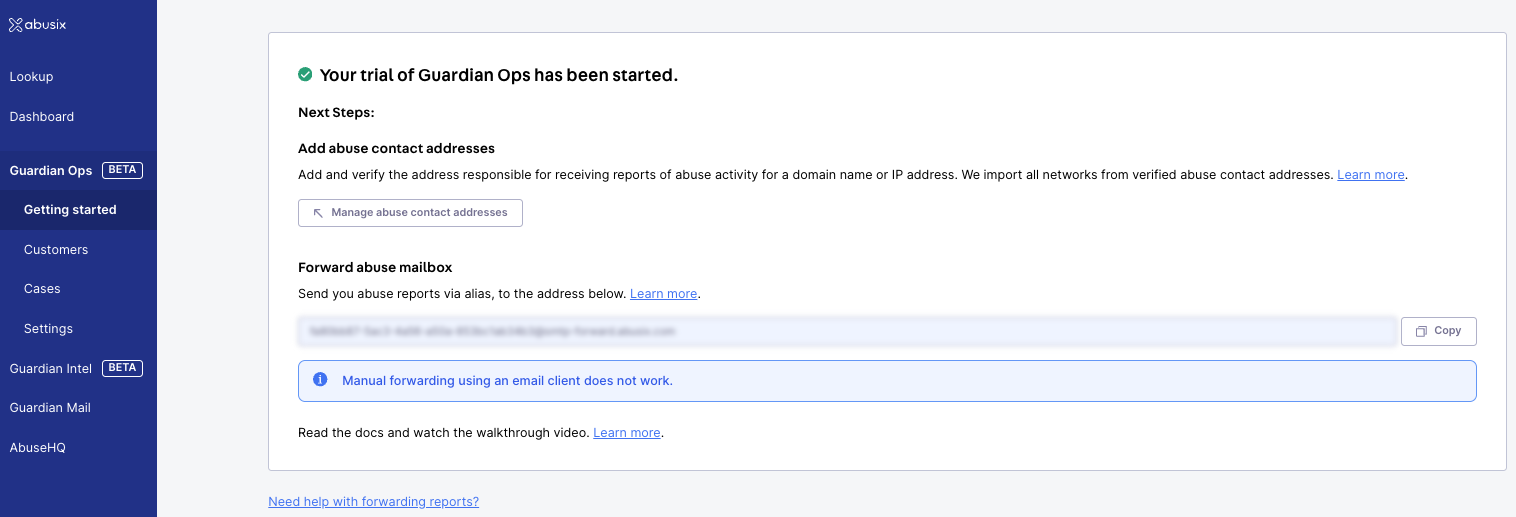
⚠️ Forwarding from an email client is not supported!You can find the default SMTP Datachannel within Guardian Ops after starting your trial. For more information on forwarding your abuse data, see the abuse management page documentation.
Forwarding using an email client changes the formatting of messages, headers, and every email client changes the formatting differently. Therefore we can’t guarantee reliable parsing.
Step 2: Ingest Selected Customer Data with API Resolving
Guardian Ops must resolve a customer identifier associated with the abuse report to process your data. This can be done in two ways:Resolver Types
- IP-Based Resolution:
Guardian Ops uses the IP address from the abuse report as customer IDs. - Static Resolver:
Guardian Ops maps values from any event attribute (IP addresses, domains, headers, etc.) to customer_id, tenant_id, and contract_id fields with automatic constraint handling and default value assignment. - API Resolver:
Guardian Ops can call your API with the IP address and event timestamp to retrieve the correct customer identifier and related information. This is ideal for dynamic IP assignments or when additional metadata is needed.
- IP Resolver
- API Resolver
- Static Resolver
The IP Resolver sets the IP of the event as customer identifier.
💡 If you decide to use IPs as customer identifiers, use the IP Resolver node in your Inbound Processing flow. Step 3 of the getting started guide can help you with the configuration.
Step 3: Prepare Your Customer List - Configure Inbound Processing
Inbound Processing, located in the Guardian Ops settings, gives you the power to decide which events reach Guardian Ops and how to enrich and aggregate those events first to customer entities and later to cases. The configurable Inbound Processing Flow Chart presents the journey of your events before they end up in Guardian Ops.- The “Incoming Events” (input node) is where parsed email and API events (XARF) enter the inbound processing flow.
- Events are then triaged and assigned with an event type.
- Finally, data is sent to Guardian Ops, where it is aggregated.
Configuring Inbound Processing
To configure Inbound Processing:- Click Settings under Guardian Ops in the left-hand menu where the Inbound Processing tab is located.
- Click Inbound Processing in the top navigation bar.
- Create a new draft by clicking the New Draft button.
- Drag and drop a node from the top left of the grid.
Saving and Activating the Flow
- After adding the nodes and configuring them, make sure to give the draft a proper name.
- Click the Save button to save your changes.
- To activate the flow, click the Activate button.
Step 4: Cases - Stepping Up Aggregation
Now that you’ve configured the customer list, it’s time to set up your first Case groups, which will generate cases and fill your Case view. This provides functionality to aggregate reports into cases based on rules applied to event attributes.For example, you could set up a flow that routes all copyright and spam reports to separate case groups while dropping everything else. Cases not only aggregate your reports but also lay the groundwork for automation with playbooks in Step 5.
Case Groups
Case groups are like buckets that cases end up in depending on a special ruleset. The configuration of case groups and their flows is done within inbound processing. A case group ends a path in your Inbound Processing flow. All cases and, therefore, events with attributes matching the rules of that path will fall into that group and end their journey through the flow.Create Your First Case Group
- Click Settings under Guardian Ops in the left-hand menu, where the Inbound Processing tab is located.
- Click Edit to update a configuration, duplicate another configuration, or start from scratch.
- Drag and drop the Case Group Node from the top left list of nodes, and place it in your flow.
- Select or create a case group in the drop-down field.
- Click Save to set the changes on the case group.
- Click Done editing to save the Inbound Processing configuration.
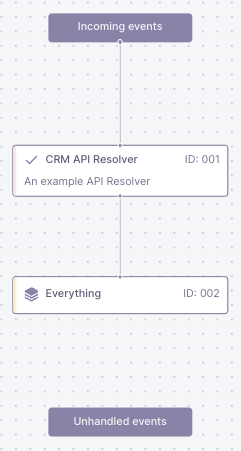
Step 5: Use Playbooks to Automate
It’s time for the final piece of the puzzle: Playbooks. With playbooks, you can manually or automatically handle your cases according to the individual needs of your abuse desk processes. Playbooks offer similar flows to Inbound Processing but operate on cases. You can configure task nodes such as Delay, Wait until…, API Caller, Resolve, or apply straightforward rules to case attributes with the True/False node. See the node reference for details. Because processes vary for each abuse desk, customer group, and even event type, each case group can have a playbook assigned individually.Managing Playbooks
Before you can assign a playbook to a case group, you need to create one.- Click Settings under Guardian Ops in the left-hand menu, where the Playbooks tab is located.
- Click New Playbook and provide a name in the prompt (e.g., ‘copyright’ if you want to handle copyright cases specifically).
- In the second prompt, provide a version name such as Version 1.
- Click Edit to edit the newly created playbook.
- Drag and drop a node of your choice into the grid.
- Click the newly added node to set the node configuration.
- Repeat these three steps for all tasks you need in this playbook.
- Click Done editing.
- Go to the Inbound Processing Settings and select the flow that contains the case group to which you want to attach your created playbook.
- Click the case group and select the playbook in the drop-down.
- Save the case group and click Done editing.