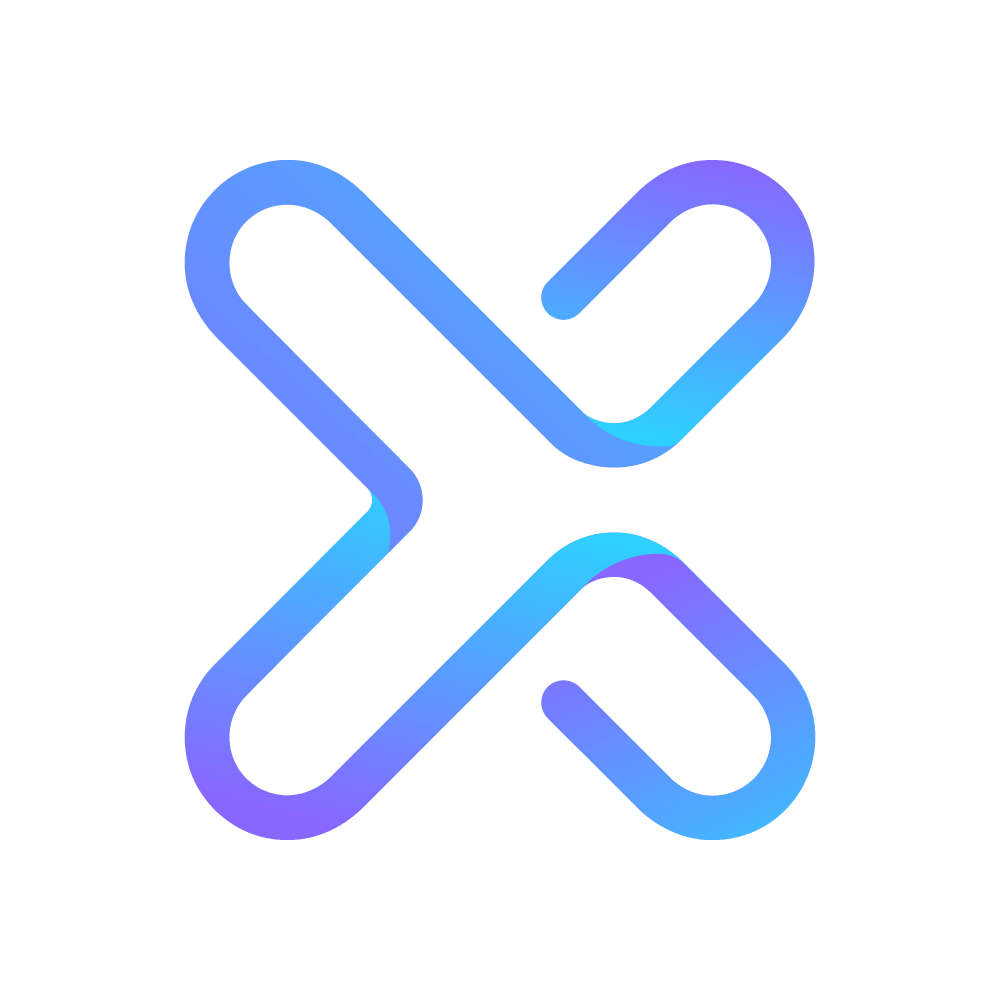AbuseHQ Case Section Explained
Here's an overview of what each section on the Case page means
- Subscriber: This section will contain any information we learned during inbound processing about who the subscriber is.
- Contract: This section includes a subset of data about your subscriber e.g. “type of service”, “geo-location” etc.
- Notes: The notes section is reserved for internal-only information applied to the subscriber, not the individual case.
- Cases: This section will include all cases that have been assigned to this subscriber.
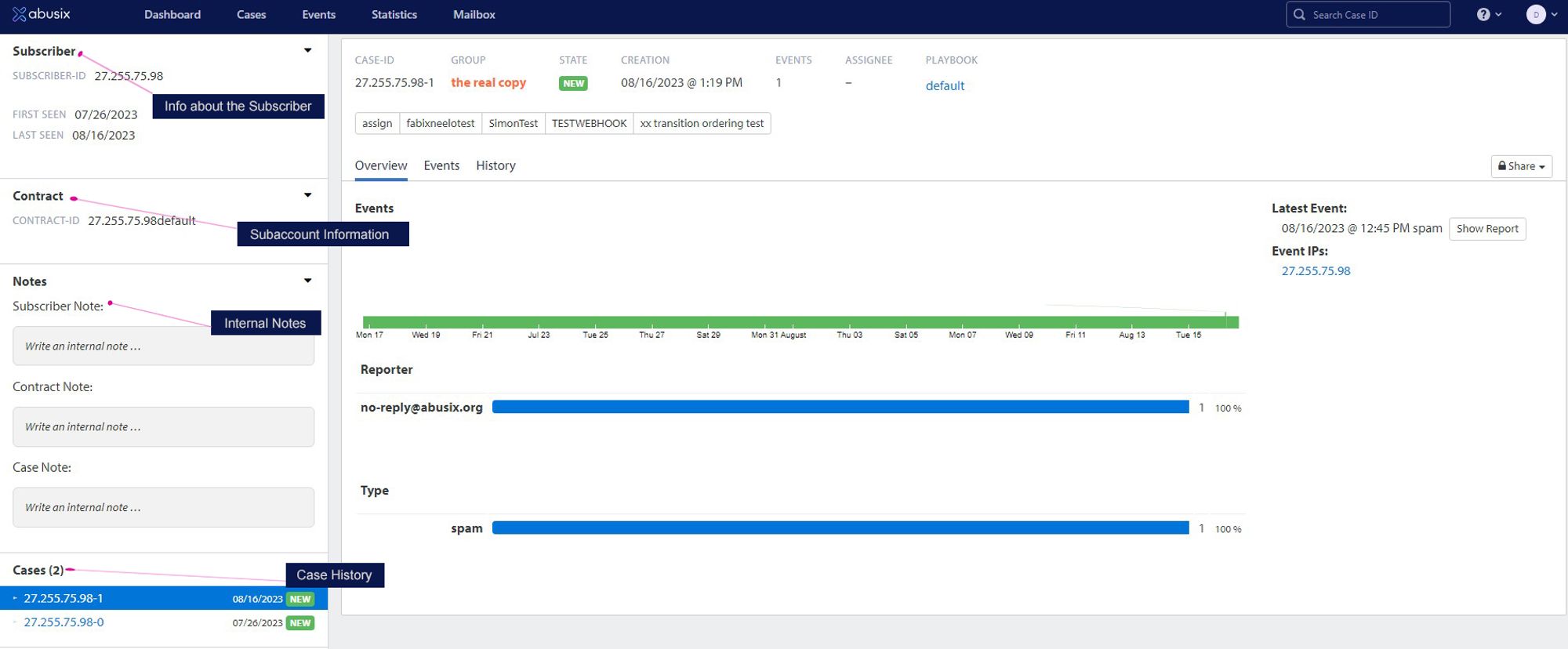
- Case ID: The Case ID is the unique identifier for this case which includes either the IP, an Email address, or a string of numbers/letters that we receive from you during our API Customer Resolver call. There will also be a DASH (-) and a number that will increase by one for every new case that follows.
- Group: This represents the Case Group that the case was assigned to.
- State: This represents the current transition state the case is in.
- Creation: This is the date the case was created.
- Events: This is the number of EVENTS or abuse reports that are assigned to this case.
- Assignee: This is the individual who is assigned to this case; this configuration is optional as you don’t need to have someone assigned to a case in order for the case to move from one transition state to the next.
- Playbook: This is the playbook that the case is assigned to.
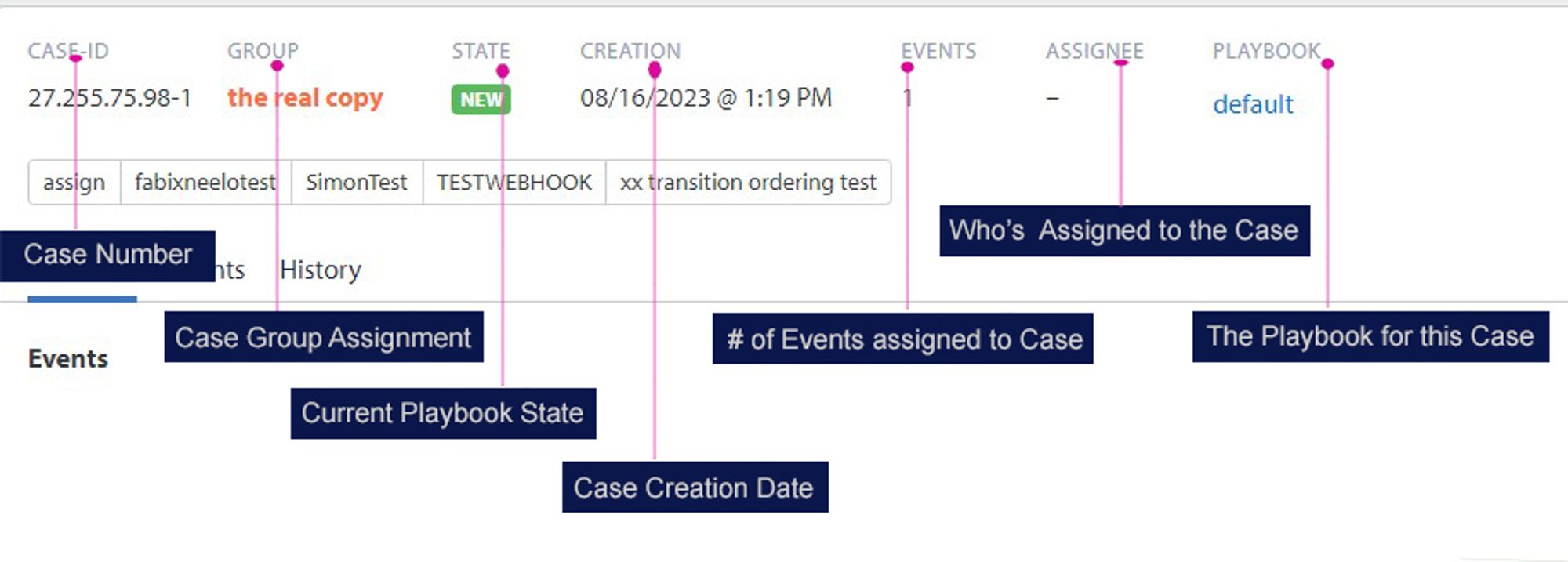
- Manual Playbook Transitions: When a playbook has a MANUAL transition, buttons like the ones shown in the example below will be displayed. These will need to be clicked to move from the current transition state to the next.
- Events: This section displays a timeline of when the event(s) for this case were received.
- Latest Event: This shows information about the latest event we received for this case.
- Event IPs: This section will display all IPs associated with events for this case.
- Reporter: This section will display a list of reporters by email address,
- Type: This section will display a list of event/complaint types.
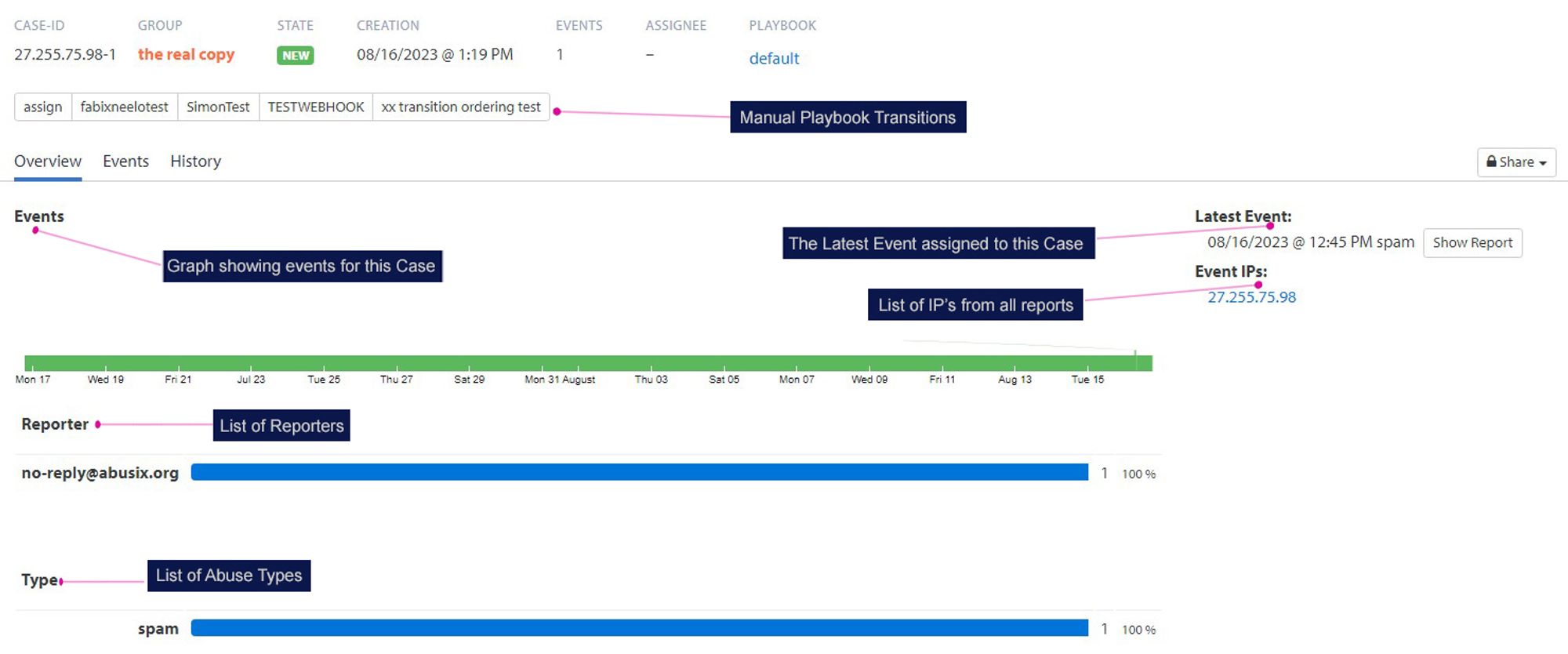
The Events tab will show details for each event that is assigned to this case.
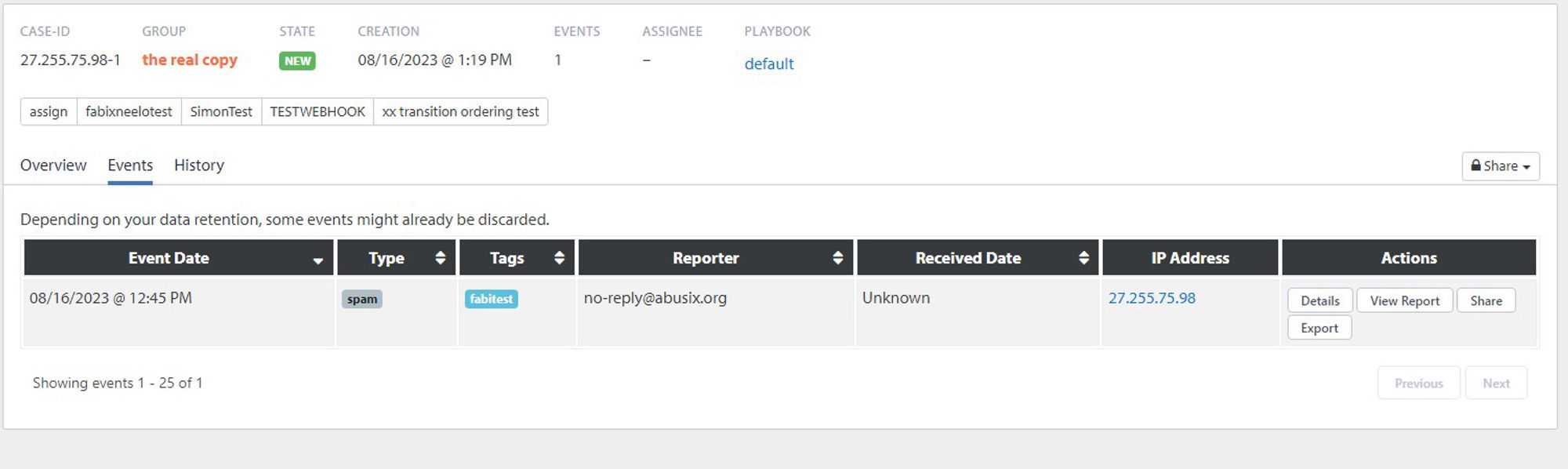
The History tab will show details for each transaction and transition for this case.
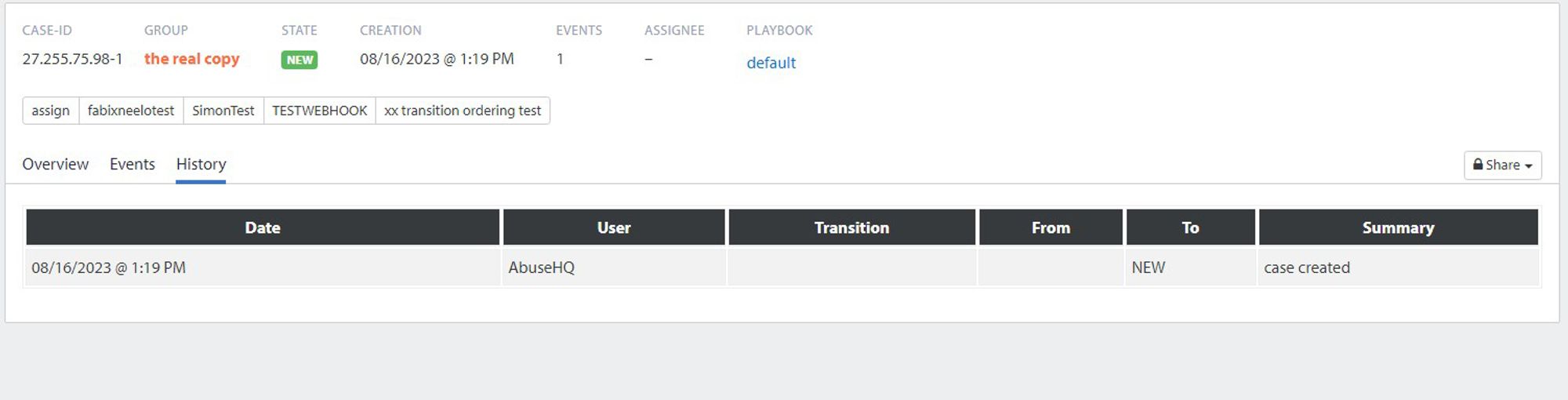
The Share drop-down menu will give you two options to share either a case history report for the Subscriber or/and a summary report for this specific case.
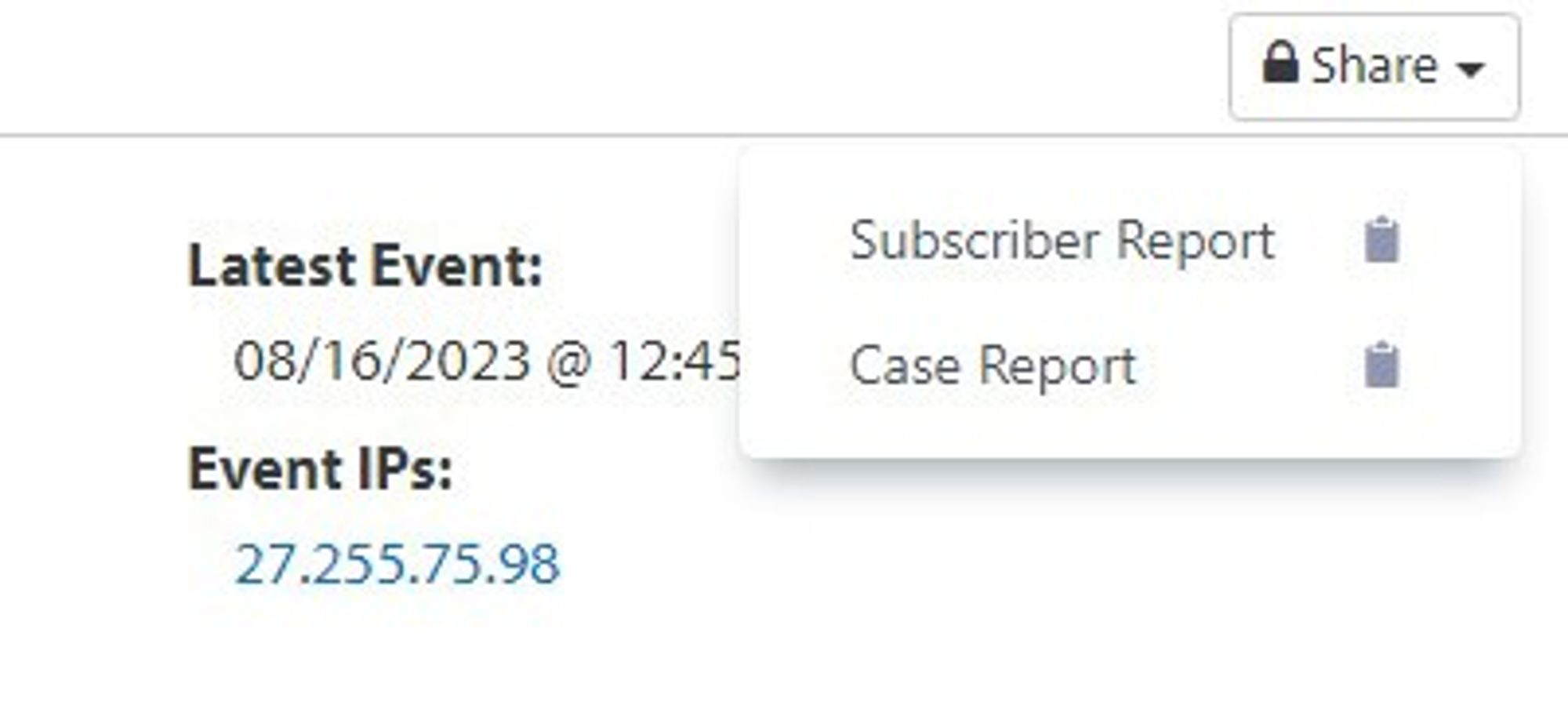
Send us a message
Having trouble with your setup or a technical issue? Get in touch with our team of Abusix experts.
Click the chat button at the bottom and send us your questions. Alternatively, you can email us at support@abusix.com
also, follow our LinkedIn Channel for updates & subscribe to our YouTube Channel for the latest Abusix how-to-videos.