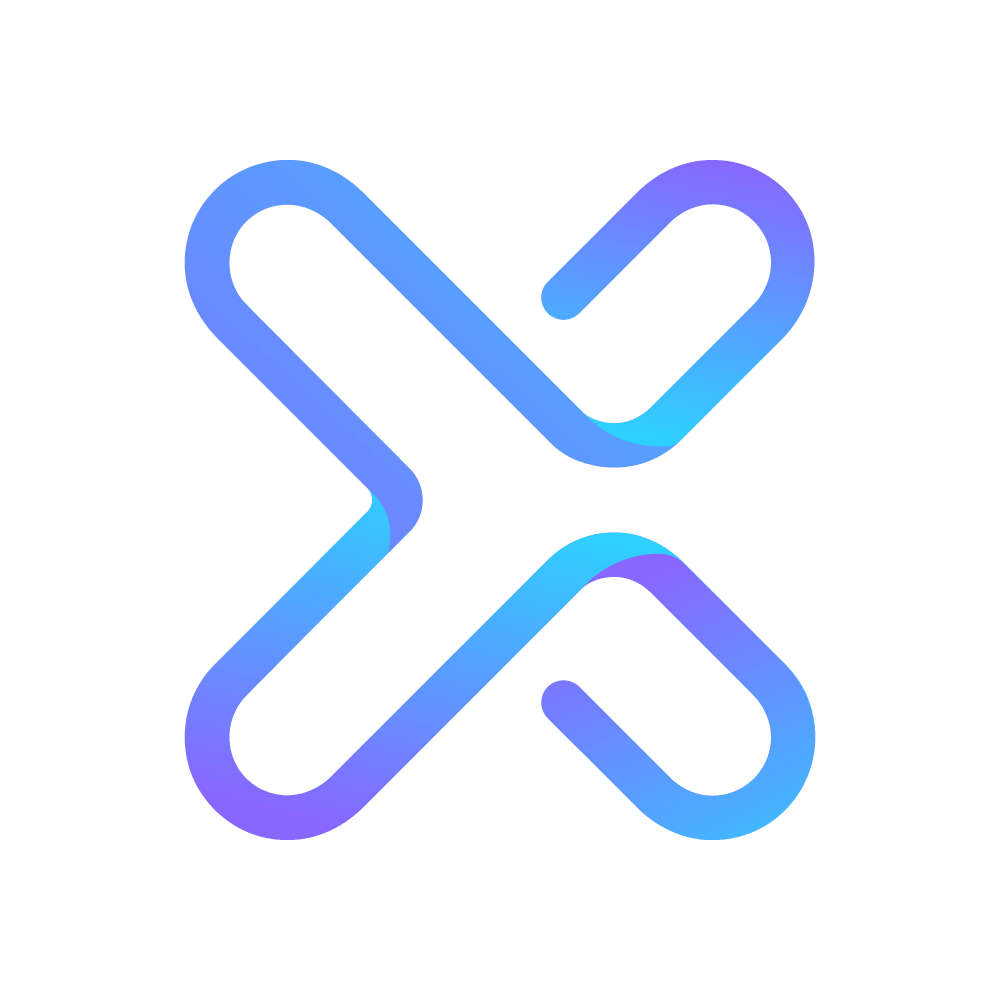Case Groups
If you want to read more about AbuseHQ’s Data Structure, we recommend the article: Understanding The AbuseHQ Data Structure
Configuring Case Groups
Access the settings menu AbuseHQ to configure Case Groups.
- Click your name in the top right corner
- Select
System Settingsfrom the drop-down menu
- On the left side of your screen, select
Case Groupsunder Automation.
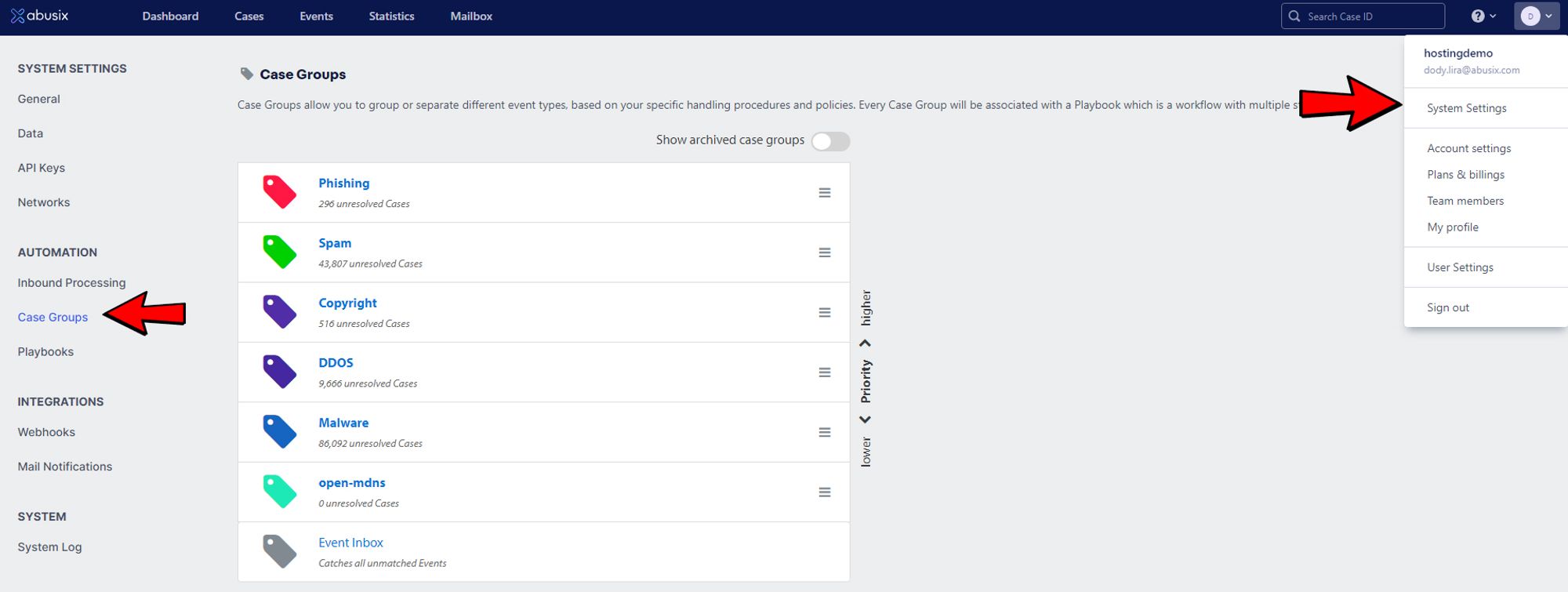
If this is your first time creating a Case Group, click the Add Case Group Button.
If this is not your first time creating a Case Group, click on the Define a new Case Group button.
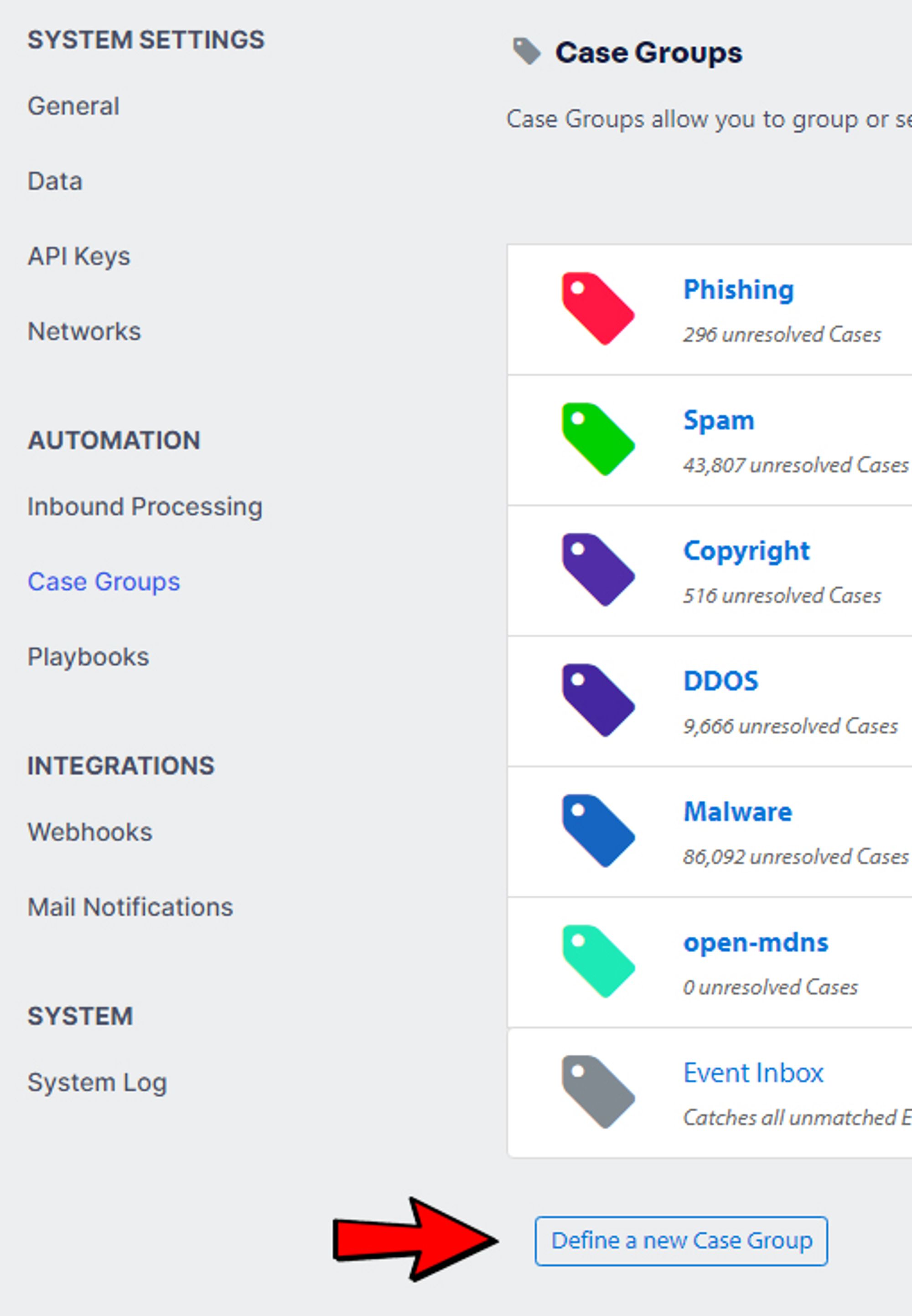
Creating a new Case Group
- Enter a name for the Case Group so you may identify it in the future and also pick a color.
- Click the
Rulebutton.
- For
Event Type, selectEvent, thenComplainant.
- Change
is equaltodoes contain.
- Leave
the Stringas-is.
- In the last field, add the complainant's name shadowserver
- Next, select the
Rulebutton again.
- We will not change “Event Type,” “is equal,” or “the String.”
- In the last field, add the type open-mongodb.
- Next, select the playbook you created for this event type from the drop-down menu.
- Next, click on the
Savebutton.
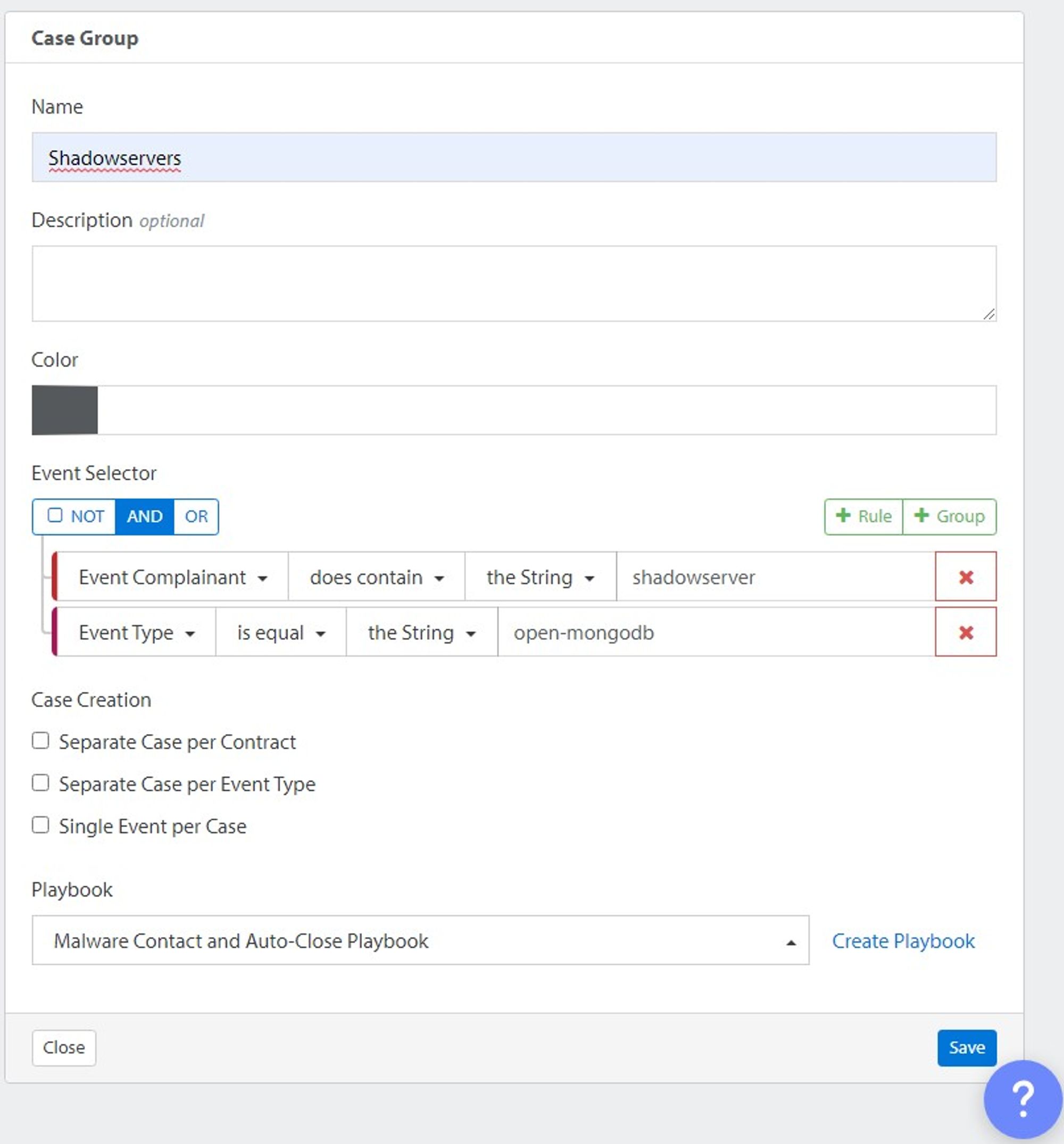
12. Finally go back into the newly created Case Group and select the green Activate button.
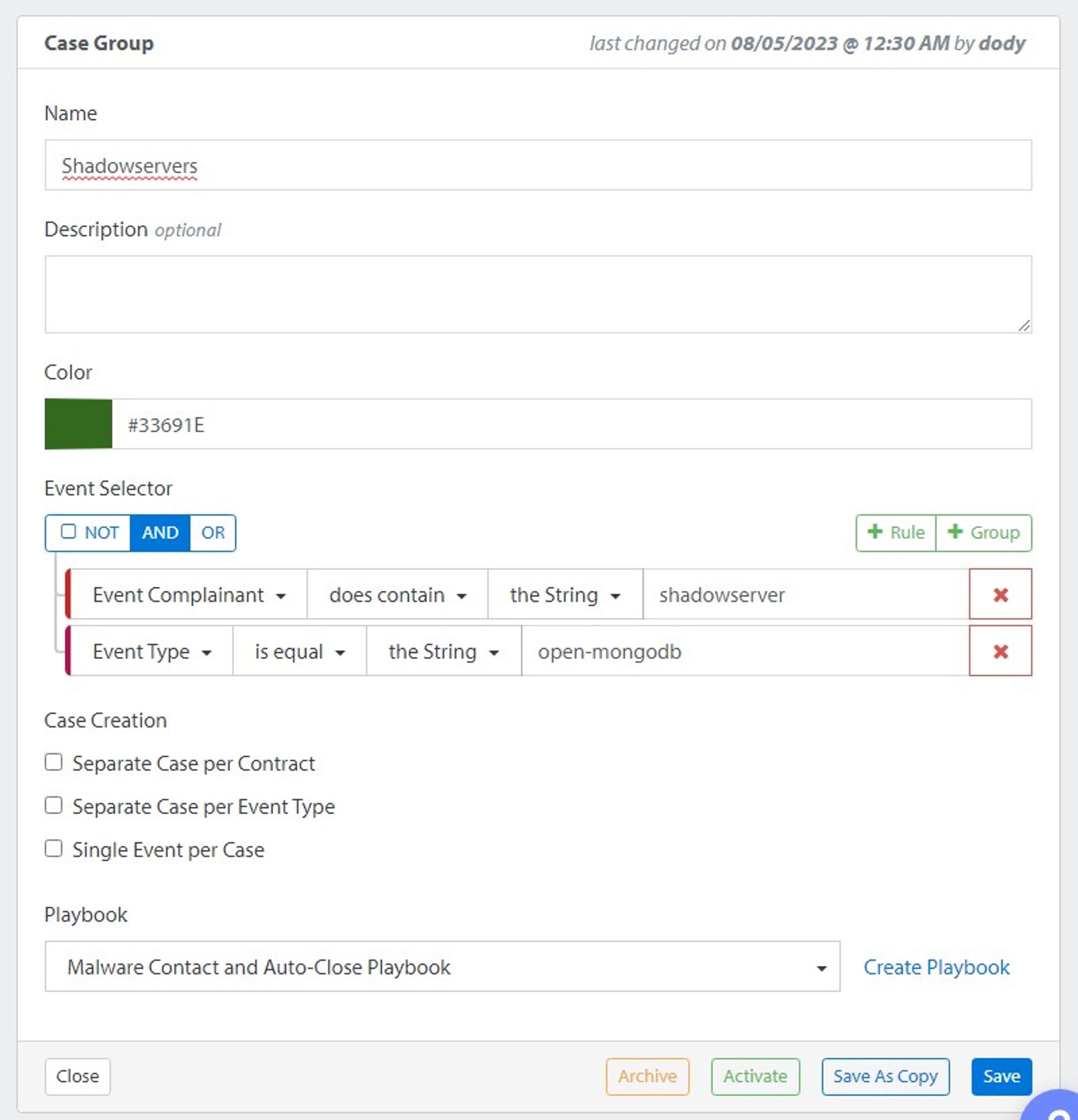
Deactivate, Archive, and Unarchive Case Groups
Case groups may be archived if they are disabled/deactivated. Only case groups without unresolved cases can be deleted. Archiving provides a way to hide deactivated case groups with unresolved cases. This will help keep your list of case groups clean.
To do this, follow these steps:
First, you will need to Deactivate the case group.
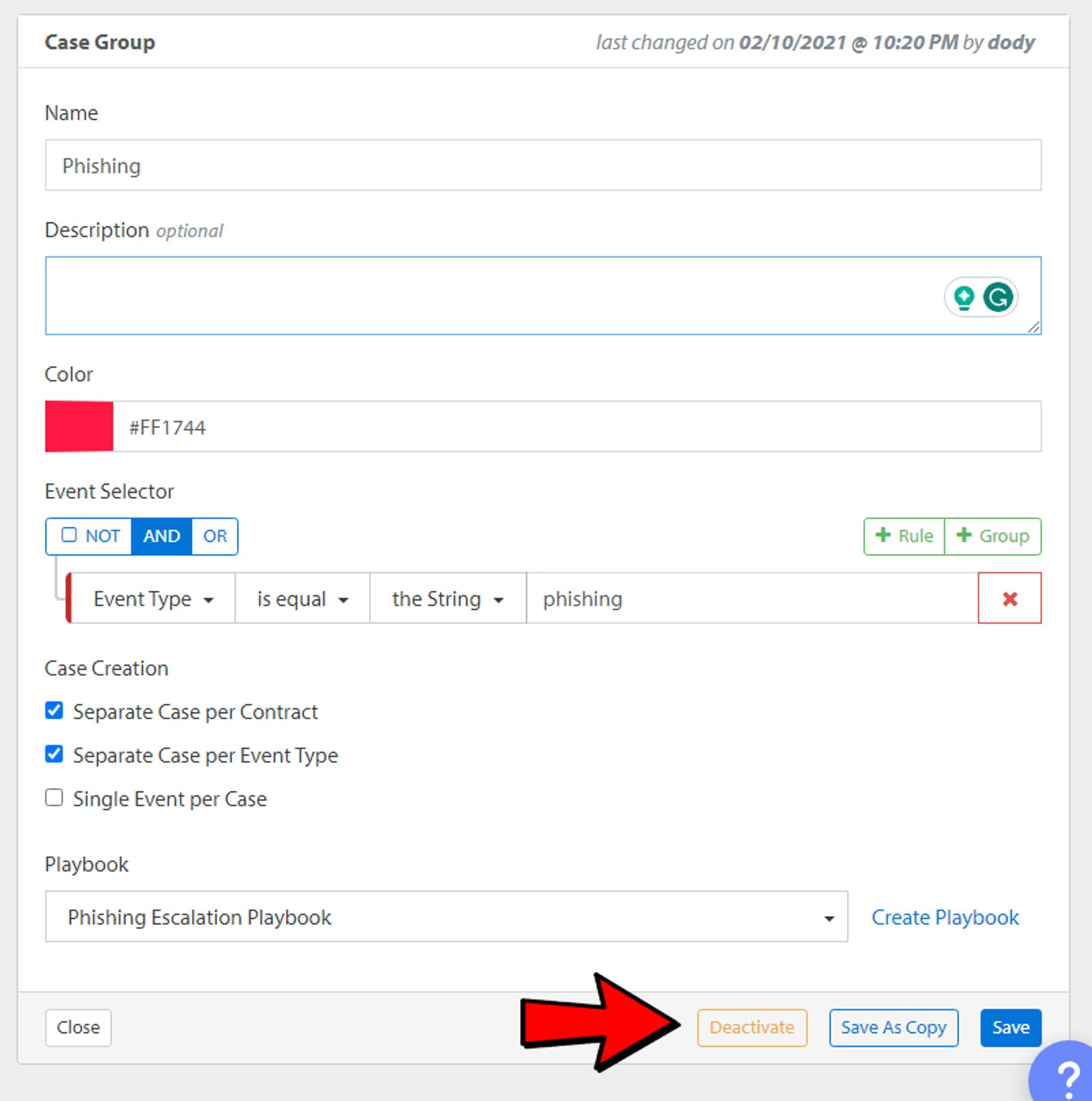
Next, you will want to click on the Archive button.
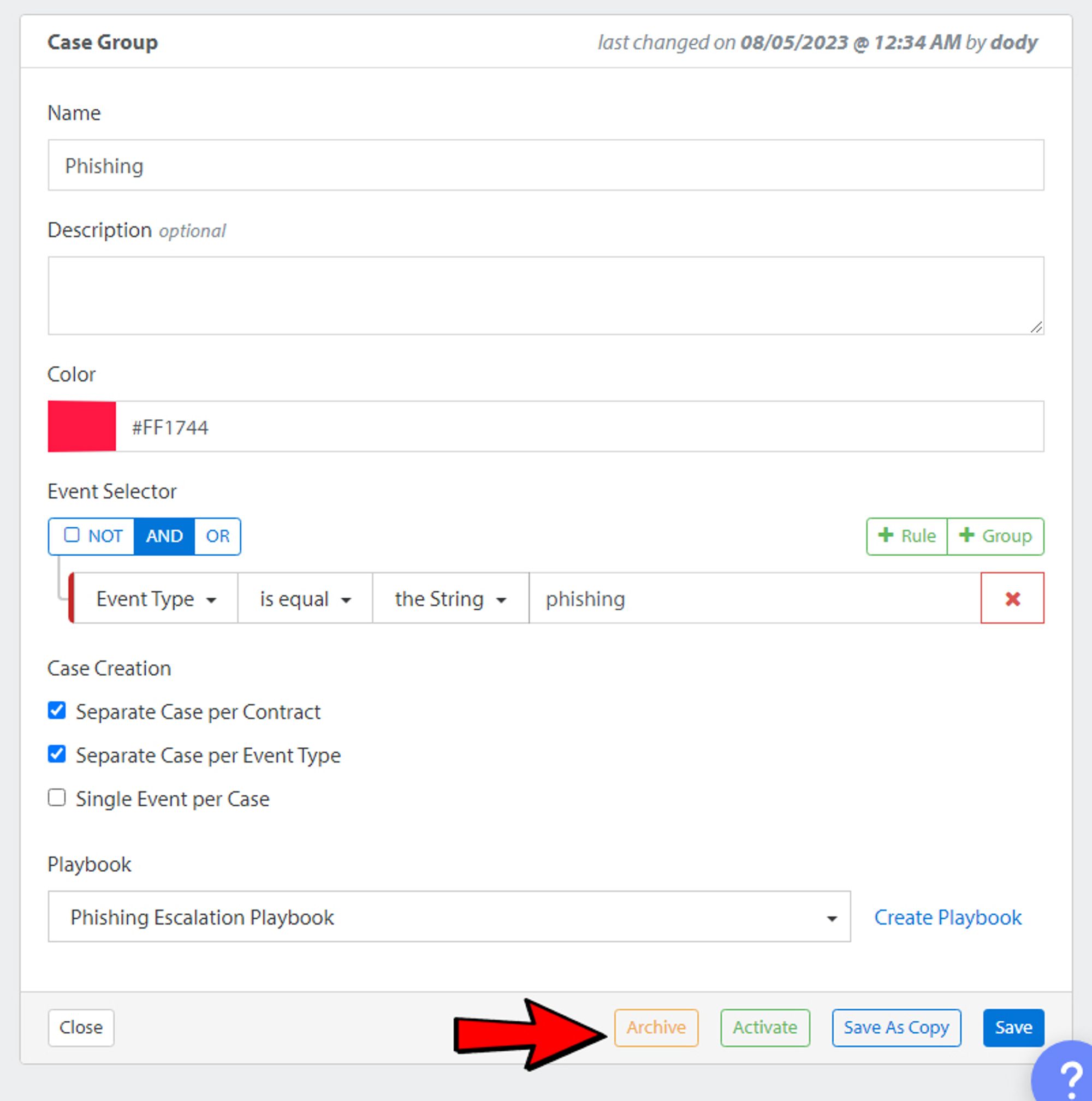
Once the case group is set to be archived, you can also unarchive it by clicking on the Unarchive button.
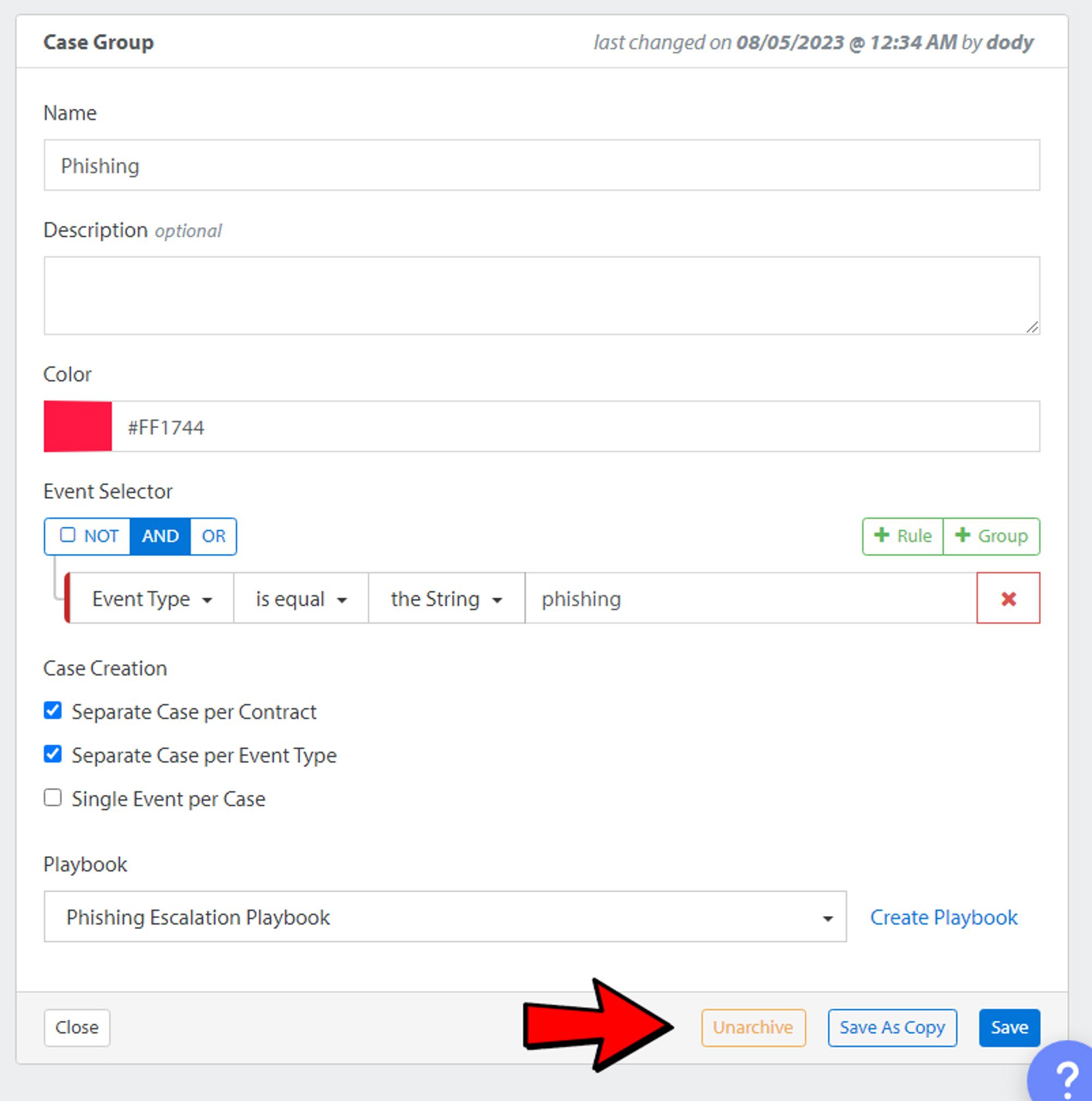
Finally, archived case groups can be viewed and unarchived again after toggling the Show archived case groups switch.
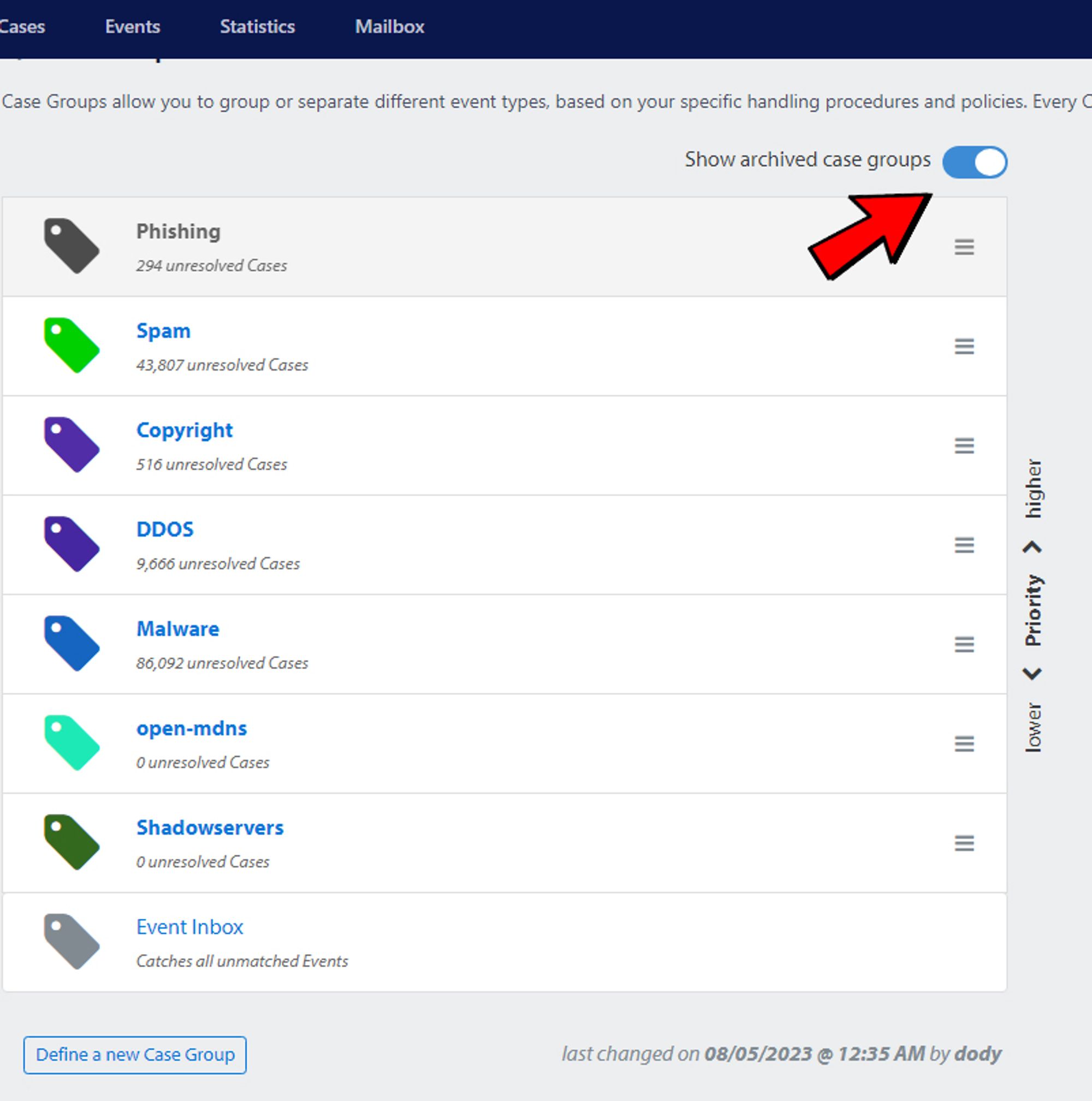
Case Creation
It's not necessary to select any of the options for a case to be open successfully. With none of these options checked, every new complaint for this event type will be associated with the same (OPEN) case for that subscriber based on the case group rules, meaning all the complaints get consolidated into 1 case. This is the most common configuration.
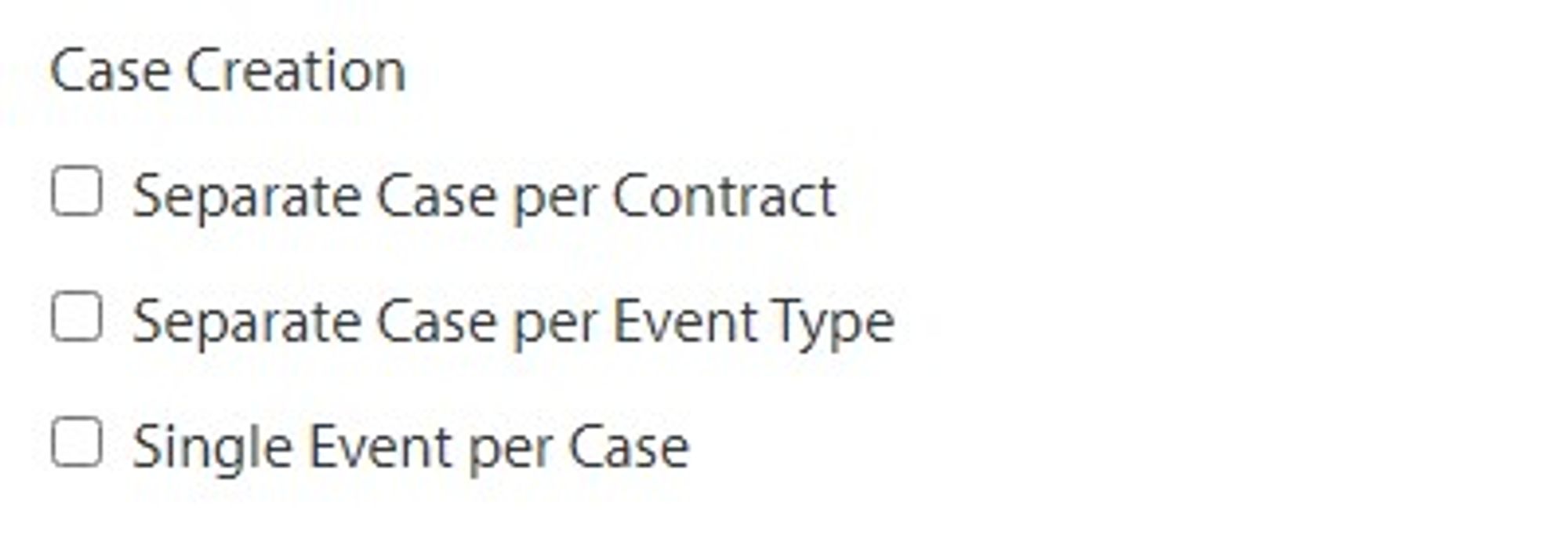
Here is a description of what each of these options means.
- Separate Case per Contract This option applies to subscribers who have unique contract data that was sent over during the inbound processing subscriber resolving. For example, if the subscriber is a storefront, then each storefront address might be listed under the contract data, so you know which location is having the issue. Another example would be a reseller, who would list their customers under the contract data.
If you want to separate cases based on the different contracts for those subscribers, then you will want to select this option. The contract data can be found under the subscriber information on the left hand side.
- Separate Case per Event Type This option will create separate cases for the subscriber based on the event type and not consolidate all the event type complaints into one case.
- Single Event per Case This option will create a new case for every single event type, even if there is already an open case for that event type and for that same subscriber. This is probably the least used option as it will create a ton of cases, but that might be necessary for your processes.
Send us a message
Having trouble with your setup or a technical issue? Get in touch with our team of Abusix experts.
Click the chat button at the bottom and send us your questions. Alternatively, you can email us at support@abusix.com
also, follow our LinkedIn Channel for updates & subscribe to our YouTube Channel for the latest Abusix how-to-videos.